It is very common belief to say that smartphones, laptops and tablets have great audio for music, but the reality for audio professionals, it is not considered as Hi-Res audio: the output is weak, the volume is too limited and the sound is blurred.
This is exactly why Hidizs Sonata HD DAC Cable II was made for. Don’t be fooled by its small size, it is actually capable of upgrading any devices to deliver high-resolution sound for your ears. It is considered as the best DAC & AMP on the market by many Hi-Fi professionals such as Head-Fi and is also Hi-Res certified. What’s more, It is pocket size, highly compatible and doesn’t require any charging.
In other words, it is a powerful adapter between your device and headphones. Today, we will reveal to you how to upgrade your devices to get Hi-Res sound using Hidizs Sonata HD DAC Cable II.
What you should know about the Sonata HD DAC Cable II :
Hidizs Sonata DAC Cable II comes with a 3.5mm Type-C with an integrated DAC chip. It can deliver a powerful sound of 24bit/192kHz formats. It can deliver fully enhanced sound quality on your smartphone while also provide an excellent drive quality for your headphones with a signal-to-noise ratio to 114DB. Plus, it is made with pure quad-core copper wire, precision construction and quality materials to provide wide-frequency and high-resolution sound.
Before connecting Sonata HD DAC Cable II to any devices :
There’s 3 different ways of using the Sonata HD DAC Cable that you can find by clicking here :
-
SONATA _HD-A_Call priority: this firmware can make the Sonata HD cable priority to handle the calling function.
-
SONATA _HD-C_Sound priority: this firmware can make the Sonata HD cable priority to handle the sound.
-
SONATA _HD-D_Pure music: this firmware can maximize the Sonata HD cable to enhance the sound but the call function will not be available in this mode.
Not only the Hidizs Sonata HD DAC Cable II can play music from your smartphone or laptop but also to pass the calls and other system sounds. Its 3.5mm input is TRRS type and supports headphones with microphone.
Note: the default pre-installed firmware of the Sonata HD Cable will be either A or C. In our case, in order to get the best sound, you will have to switch the firmware to the "D" Mode and reconnect it to the PC or the devices you want to improve the sound. Windows should be able to recognize your device as capable of providing 24bit|192kHz and Foobar2000 would deliver the corresponding stream with Wasapi.
How to easily flash the firmware to get the best audio for your devices :
-
Download the firmware SONATA _HD-D_Pure music and unzip it.
-
Connect the Sonata Cable HD DAC to your PC
-
Run SONATA _HD-D_Pure music.exe
-
Wait that it shows the VID and PID of your device then click on flash.
-
If it says that the device is not found after you clicked on flash, it means that the VID and PID of your device are wrong. Go to your device driver and go to properties, find your device information and you should be able to find the VID & PID. Enter them into the corresponding fields on the software and click on flash, it should restart the flashing process and will notify you when it’s done.
-
Now enjoy your HD audio music!
Note: If you have just flashed to "D" mode - go to device properties and set the quality to max 24bit|192kHz. When connecting to Android smartphones, we recommend you to use the HibyMusic app to send the music to your Sonata HD DAC cable. The reason is that it will easily recognize the device and act similarly as Windows with Foobar2000 and Wasapi.
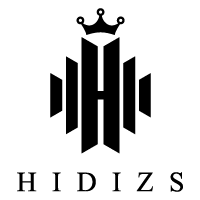





















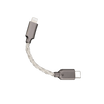



Leave a comment
All comments are moderated before being published.
This site is protected by hCaptcha and the hCaptcha Privacy Policy and Terms of Service apply.